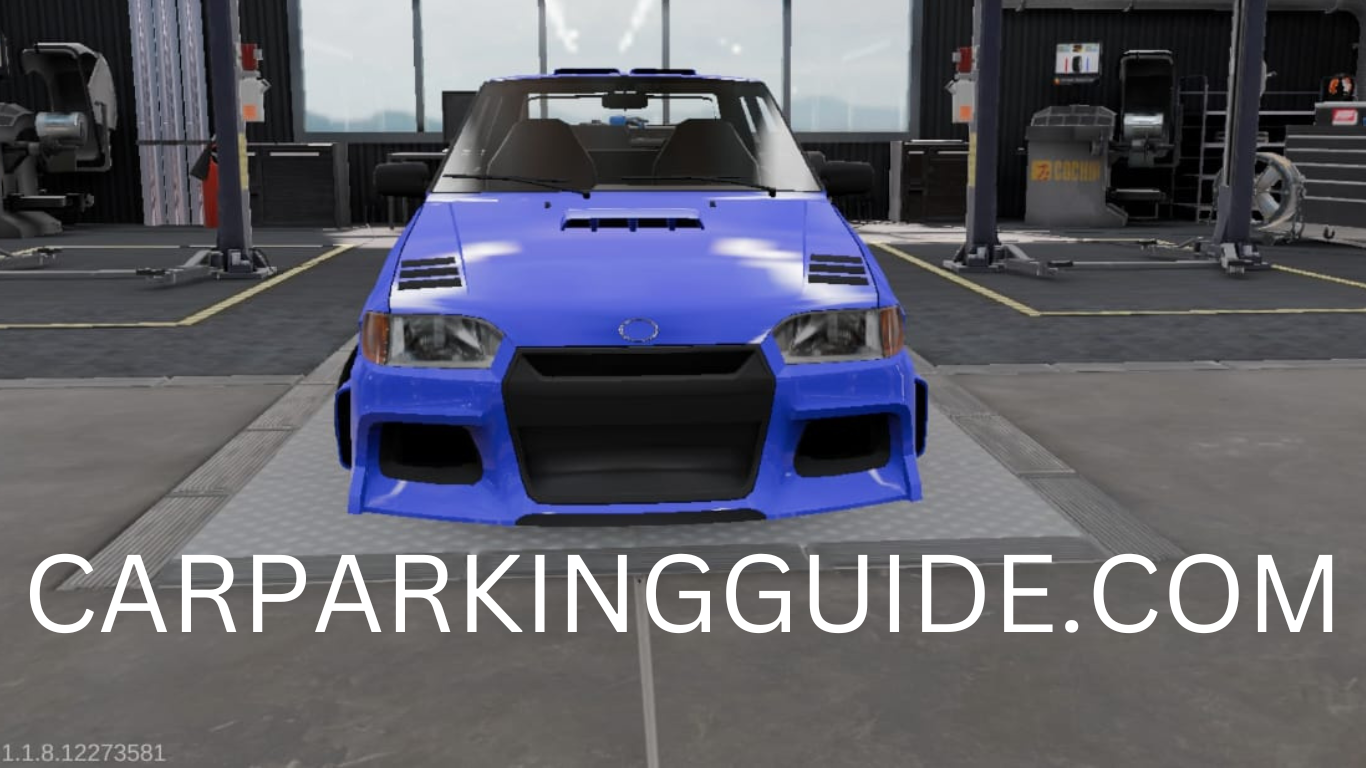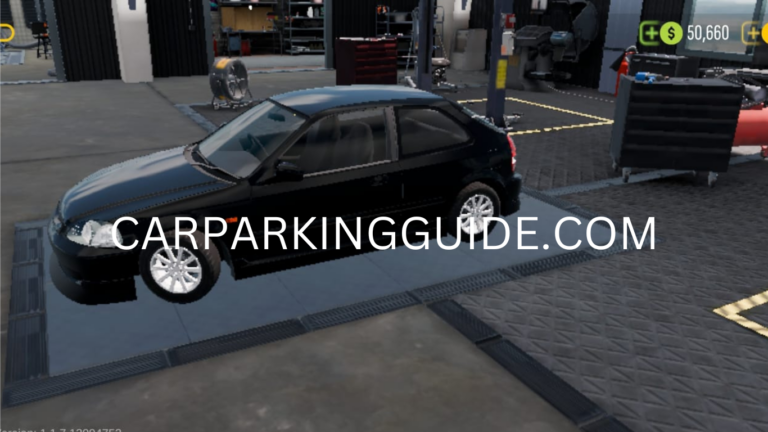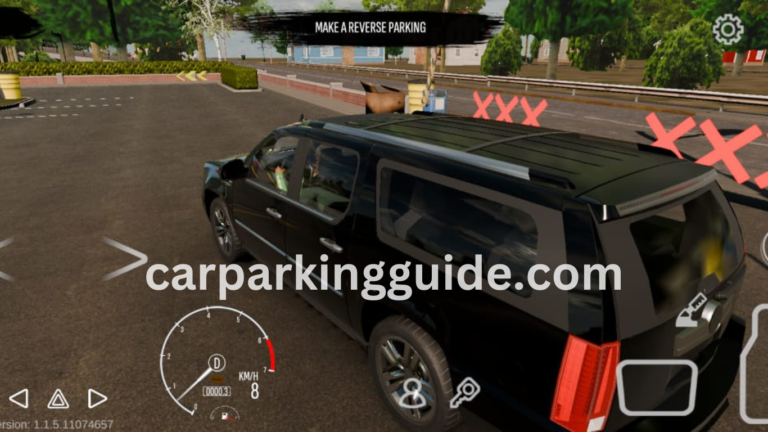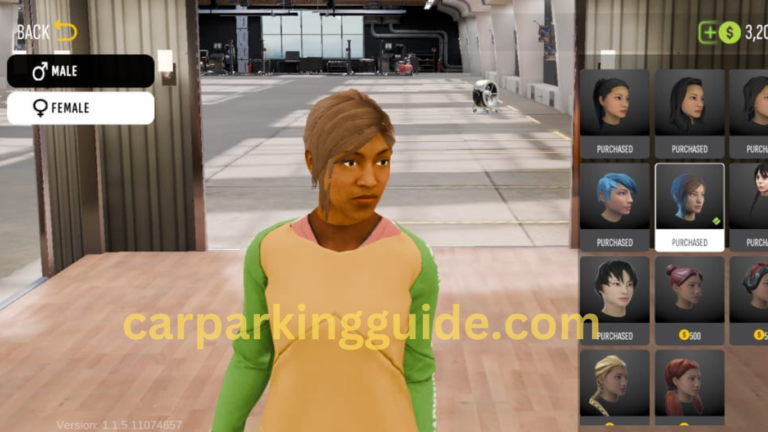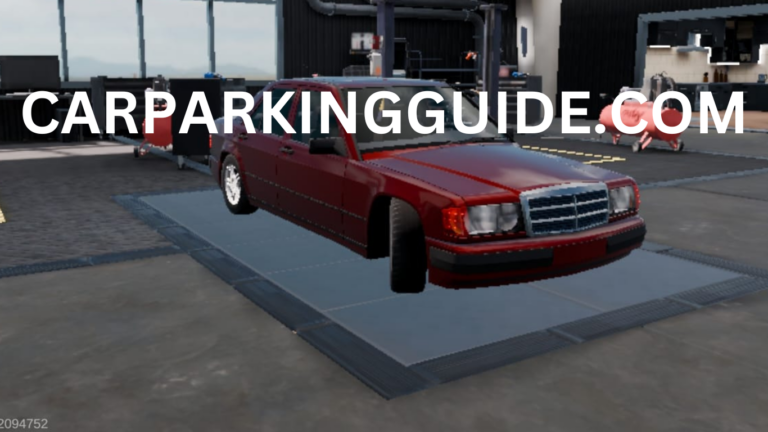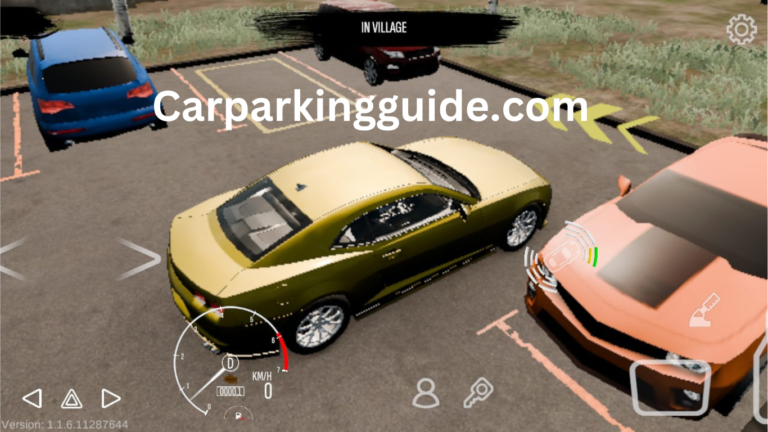How to Play Car Parking Multiplayer on PC Using BlueStacks
What is Car Parking Multiplayer? It is not just a car parking simulation game. Its immersive open-world experience allows you to customize your vehicles, engage with other players, and put your driving skills to the test. While it is primarily a mobile game, a lot of users like the better experience of playing on PC. For this game, follow our guide on how to play Car Parking Multiplayer on PC with BlueStacks for a comfortable gameplay experience.
Why should you play Car Parking Multiplayer on PC?
Here are some of the benefits to playing Car Parking Multiplayer on a computer:
Improved Graphics: PC hardware can provide enhanced resolution and frame rates for a better visual experience.
Accurate Controls: This likely jumps out to a bunch of mom diff players; with a keyboard and mouse, the controls for your vehicle become much more deliberate allowing for better park and maneuverability in the open world.
Wider Screen: You can use the bigger screen to experience the full environment of the game.
You understand the benefits, so without further ado, let’s get into setting up and playing Car Parking Multiplayer on your PC with BlueStacks.

What is BlueStacks?
BlueStacks is a widely used Android emulator for running mobile games and apps on your computer. It is intuitive, robust, and works with the majority of Android applications. The reason behind playing Car Parking Multiplayer on BlueStacks:
High Performance: BlueStacks allocates your PC’s resources for a seamless gaming experience.
Key Features Customizable: Gives you control to customize the keyboard and mouse almost as per your preference.
Free to Use: You can download and use BlueStacks free of charge.
Multiple Instances: Run multiple games or apps at the same time.
How to play Car Parking Multiplayer on PC using BlueStacks
Download and Install BlueStacks Step 1
For More Information: Visit the Official Website
Step 1: Open your web browser and go to the BlueStacks website.
Download BlueStacks:
Install BlueStacks:
Go to the downloaded file and double click it to begin the installation process. Simply follow along with the prompts to finish the install.
Step 2: Set Up BlueStacks
Launch BlueStacks:
SoOnce installed, click on the BlueStacks icon to open it.
Sign In to Google Account:
From the Google Play Store, log into your Google account. It’s also easy to sign up for one if you don’t have an account.
Optimize Settings:
Optimize the BlueStacks settings for performance. For instance, provision the maximum that your PC actually supports, for RAM and CPU cores. This guarantees an impeccable gaming experience without any lag.
Step 3: Third Party Apps Downloadable Note
Open Google Play Store:
Open the Google Play Store from the BlueStacks itself
Car Parking Multiplayer Search:
Search for “Car Parking Multiplayer” in the search bar.
Select the game, then click the “Install” button. It will download and install automatically.
Step 4: Configure Controls
Open the Game:
From the BlueStacks home screen, open the app Car Parking Multiplayer.
Access the Controls Editor:
In blue stacks right side of the top bar, click on the keyboard icon. This will bring up the controls editor.
Set Up Key Mapping:
Assign keys for steering, throttle, braking, and other actions. BlueStacks also comes with preset control schemes for many of the games.
Save and Test:
Save your settings and test the controls.
Step 5: Enjoy the Game
As everything has been set up, you can utilize the open-world environment of Car Parking Multiplayer to equip your vehicles and communicate with different players, this all can take place on your computer.

Our Mailbag: for a Better Gaming Experience
Use Game Mode:
Make sure to turn on Game Mode in BlueStacks so that performance will be better and latency will be lesser.
Update Drivers:
Just make sure your graphics card drivers are up to date & have the best graphics.
Enable Eco Mode:
Enable Eco Mode to reduce resource consumption if you are running multiple instances.
Customize Graphics:
Make adjustments to in-game graphical options for a performance and visual mix that suits you.
Join Communities:
Join up with other players on social or forums to pick up tips and tricks.
Frequently Asked Questions
Is BlueStacks safe to use?
So, is BlueStacks a other famous Android emulator? Be sure to get it from the official site to avoid the potentially-bad versions.
Is Car Parking Multiplayer Free to Play on BlueStacks?
Absolutely! Car Parking Multiplayer is available for free for download and playing on the Google Play Store. Optional in-game purchases are available, but not required to enjoy the game.
Does BlueStacks support game controllers?
In fact, BlueStacks supports different game controllers. Use a controller You can also connect a controller to your PC and map it for Car Parking Multiplayer.
System requirements for BlueStacks 1.0.3.1001 + 32 64 bits?
OS: Windows 7 or later / macOS 10.13 or later
Processor: Intel or AMD2057 processor
RAM: At least 4 GB
Storage: At least 5 GB free storage
How to Update Car Parking Multiplayer on BlueStacks?
To update the game on BlueStacks, head over to the Google Play Store, search for Car Parking Multiplayer, and hit on the “Update” button if it’s available.
Conclusion
Playing Car Parking Multiplayer on PC with BlueStacks is a lot more convenient than playing on your phone, as you can get better graphics, precise controls and play on a bigger screen. So, you can easily install the game and use all its options by following the steps above. Whether you want to perfect your parking, slaughter the open world, or customize your fleet of rides, the PC platform, running BlueStacks, brings you the best of both quality of life and raw power. Now, every day you can download BlueStacks and play Car Parking Multiplayer!